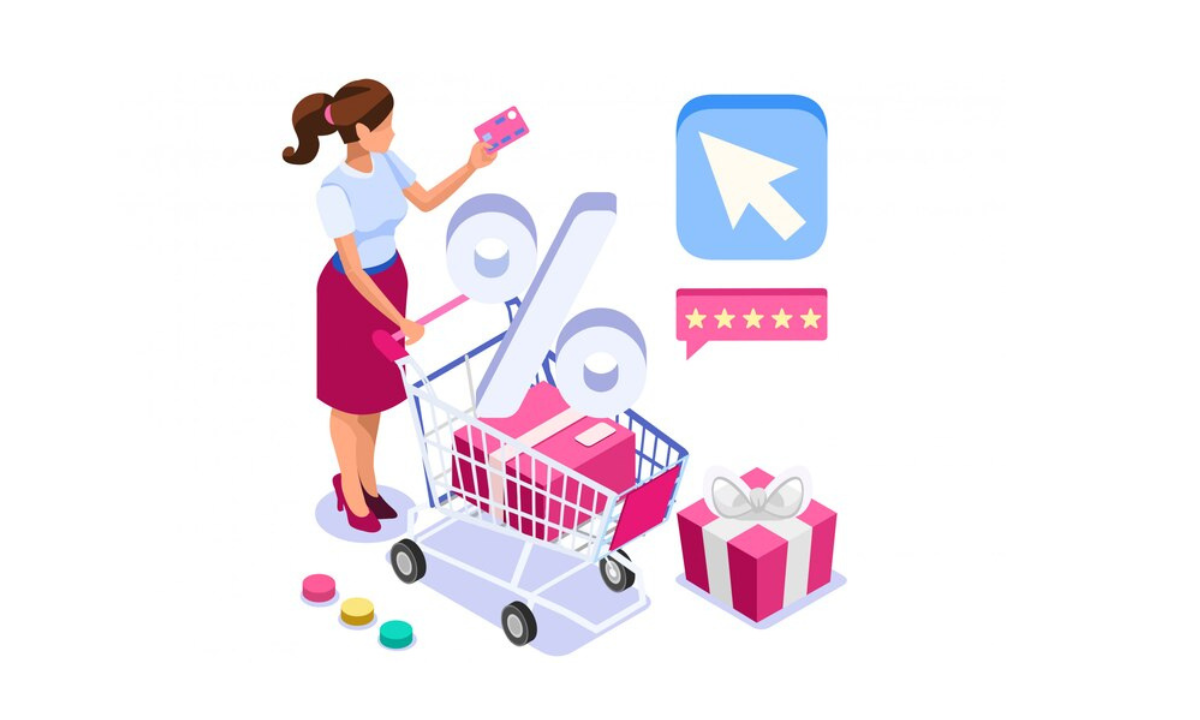Contents
- 0.1 Keep it simple and intuitive:
- 0.2 Make it easy to add and remove items:
- 0.3 Display the cart prominently:
- 0.4 Provide a summary of the cart contents:
- 0.5 Allow users to adjust the quantity of items:
- 0.6 Provide shipping and tax estimates:
- 0.7 Offer multiple payment options:
- 0.8 Use a progress bar to guide users through the checkout process:
- 0.9 Provide a clear and concise confirmation page:
- 0.10 Test, test, and test some more:
- 1 Conclusion:
When it comes to e-commerce websites, shopping carts are an essential element that can make or break the user experience. A poorly designed shopping cart can frustrate users and cause them to abandon their purchases, resulting in lost sales for the business. On the other hand, a well-designed shopping cart can make the checkout process seamless and boost conversion rates.
If you’re looking for how to make a shopping cart in html, there are several things you need to keep in mind to ensure it’s functional and user-friendly. In this article, we’ll discuss ten essential tips to help you create a shopping cart that meets the needs of your customers.
Keep it simple and intuitive:
The first rule of when knowing how to add a shopping cart to a website is to keep it simple and intuitive. The cart should be easy to use and understand, even for users who are not tech-savvy. Use clear and concise language to describe each item in the cart and provide easy-to-understand instructions for completing the checkout process.
Make it easy to add and remove items:
One of the most frustrating experiences for online shoppers is trying to add or remove items from their cart. Make sure your shopping cart has a clear and visible button to add items to the cart and a way to easily remove items. Consider using drag-and-drop functionality to allow users to move items in and out of the cart.
Display the cart prominently:
The shopping cart should be visible at all times, even when the user is browsing other parts of the website. Display the cart in a prominent location, such as the top right corner of the page, and use a clear and attention-grabbing icon.
Provide a summary of the cart contents:
When a user adds an item to the cart, display a summary of the contents in the cart. This summary should include the product name, quantity, and price, as well as any applicable discounts or coupons. Consider using a thumbnail image of the product to help users easily identify the items in the cart.
Allow users to adjust the quantity of items:
Give users the ability to adjust the quantity of items in the cart, either by typing in the desired quantity or using up/down arrows. This feature is especially important for customers who want to purchase multiple quantities of the same item.
Provide shipping and tax estimates:
Users want to know how much they’ll be paying for shipping and taxes before they complete their purchase. Provide an estimate of these costs in the shopping cart, based on the user’s location and the items in their cart. This will help users avoid any surprises when they reach the checkout page.
Offer multiple payment options:
Not all users have the same payment preferences. Some may prefer to use a credit card, while others may prefer to use PayPal or other payment methods. Offer multiple payment options to cater to different user preferences and increase the likelihood of completing the purchase.
Use a progress bar to guide users through the checkout process:
The checkout process can be daunting for some users, especially if they’re new to online shopping. Use a progress bar to guide users through the checkout process and give them a sense of how many steps are involved. This will help users feel more confident and less likely to abandon their purchase.
Provide a clear and concise confirmation page:
After the user completes their purchase, display a clear and concise confirmation page that summarizes the order details, including the total amount paid, shipping address, and expected delivery date. This page should also provide a confirmation number and a way to track the order.
Test, test, and test some more:
Finally, before launching your shopping cart, make sure to test it thoroughly to ensure it’s working as intended. Test the cart on different devices and browsers to ensure it’s responsive and functional, and run several test transactions to make sure there are no glitches in the checkout process.
Conclusion:
In conclusion, knowing how to add shopping cart to website html requires careful planning and attention to detail. By keeping the design simple and intuitive, providing clear information about the cart contents, and offering multiple payment options, you can create a shopping cart that meets the needs of your customers and boosts your conversion rates. Remember to test your shopping cart thoroughly before launching it to ensure a smooth and hassle-free shopping experience for your users. With these tips in mind, you can create a shopping cart that helps your business succeed in the competitive world of e-commerce.