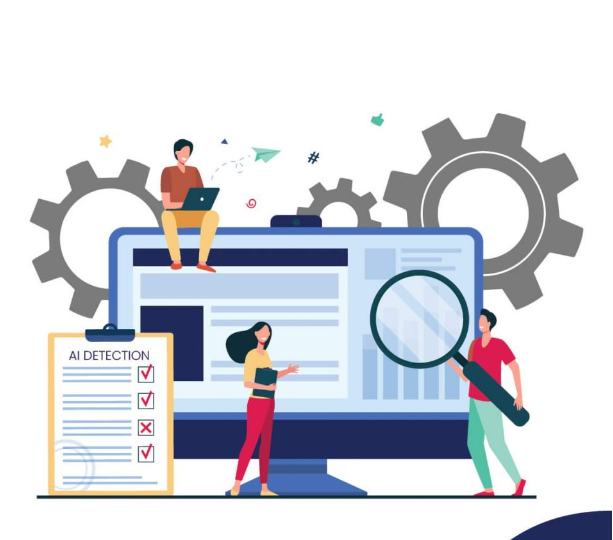Contents
You can make a website that loads quickly while still giving a terrific experience in the form of stunning visuals if you know how to compress them.
This tutorial will teach you how to decrease an image’s file size while maintaining its original quality. Find out how to optimize your WordPress images without spending a dime.
How big should the pictures be that you plan to use on your site?
There are just too many unknowns to determine the “optimal” file size. For instance, a picture with a white backdrop and black lettering will always seem smaller than one with a lot of brilliant colors and features.
As a general guideline, you want to reduce the size of the picture as much as you can without negatively affecting the user’s experience.
It is important that your website loads quickly without sacrificing the quality of the picture shown to your visitors. You may call this a balance.
For some photographs, this may be as little as 20 kb, while for others, it could be as high as 200 kb.
Make each picture as tiny as possible without sacrificing quality by following the instructions in this article.
How to minimize photo size (in two steps). There are two primary methods for decreasing an image’s file size.
- Reduce the file size of the picture to the minimum.
- The image size may be decreased through compression.
Reduce the file size of the picture to the minimum:
You must first ensure that your photographs are saved in the exact dimensions you want to utilize for your website. Whether you’re using a Mac or a Windows computer, the specific steps you do may vary somewhat.
Exactly how big should one’s pictures be?
But it relies on the WordPress theme you choose. The width of the content section in the majority of WordPress themes ranges from 750px to 850px. Nonetheless, you often need to quadruple this figure to guarantee that high-resolution visitors continue to have an excellent experience, given the rising popularity of such screens.
Whenever you’re not sure how big the picture should be, try reducing its width to no more than 1500 pixels.
The image size through windows paint:
Microsoft Windows also makes it simple to resize pictures. The first step is to launch Paint and load the picture you want to scale down. After that, choose to Resize from the menu of available tools.
The size of the picture may be decreased to the extent that you want. A percentage or a different number of pixels might be used to convey this. When a picture is scaled, the paint modifies itself automatically to keep the original image’s proportions. After selecting the appropriate value from the drop-down menu, click OK to apply the new dimensions to your picture.
The image size may be decreased through compression:
Compressing the picture before uploading it to WordPress is an additional method for reducing the size of the image, which you may do if you want to manage the process manually. This procedure is complete without cost, however, it is more labor-intensive than using Optimol.
When you have a picture that is the appropriate size, the following step is to compress it in order to cut down on the amount of space it takes up in the file. Before you submit a picture to WordPress, you may compress it manually using a tool called JPEG Compressor.
Still have doubts about how to reduce the size of the image. Please contact us in the comments! For more articles like this please visit Thewizblog.com