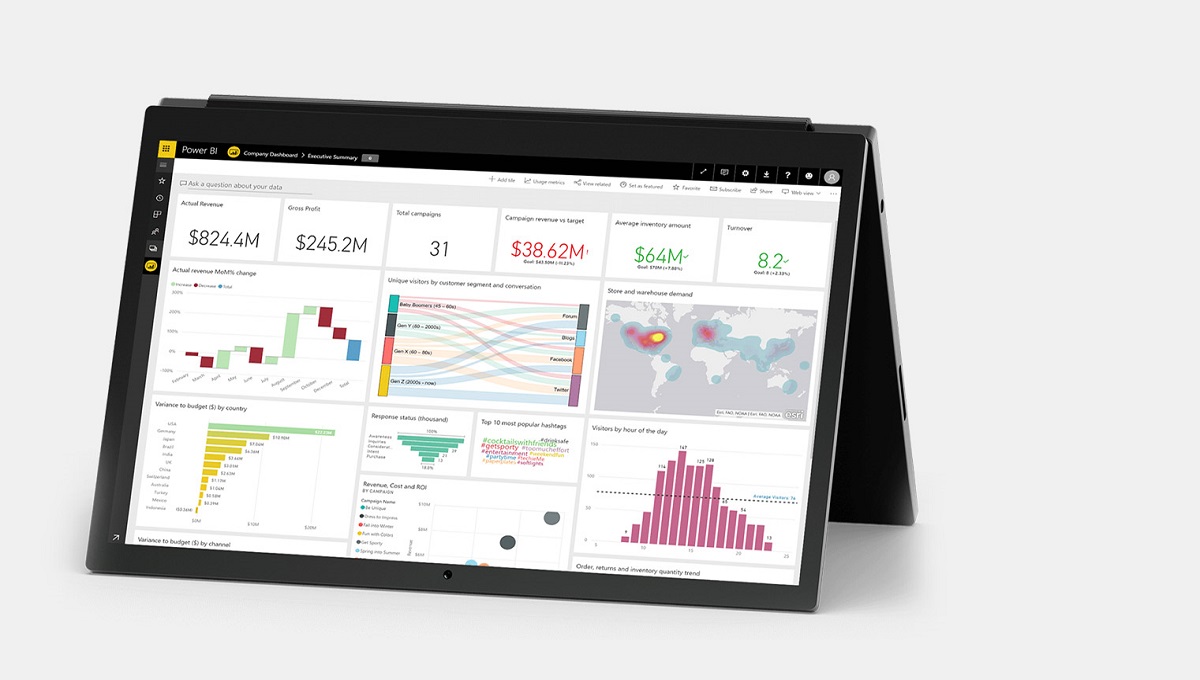Contents
- 1 Importance of Power BI in business analytics:
- 2 Getting started with Power BI:
- 3 Navigating the Power BI interface:
- 4 Connecting to data sources:
- 5 Creating visualizations in Power BI:
- 6 Building interactive reports:
- 7 Designing effective dashboards:
- 8 Analyzing data with Power BI:
- 9 Sharing and collaborating with Power BI:
With its intuitive interface and robust capabilities, Power BI has become a go-to solution for data analysis and visualization.
Importance of Power BI in business analytics:
Power BI course for organizations face the challenge of managing and analyzing vast amounts of data. Power BI addresses this challenge by providing a user-friendly platform that enables users to explore data, discover patterns, and uncover actionable insights. By leveraging Power BI, businesses can make data-driven decisions, identify trends, and gain a competitive edge in the market.
Getting started with Power BI:
To start using Power BI, you need to install the Power BI Desktop application on your computer. This application provides a rich set of tools for data modeling, visualization, and report creation. Once installed, you can sign in to Power BI using your Microsoft account or organizational credentials.
The Power BI interface is designed to be intuitive and user-friendly. It consists of various components such as the ribbon, canvas, and visualization pane. Understanding these components and their functionalities is essential for effectively working with Power BI.
Connecting to data sources:
Power BI offers a wide range of connectors to connect to various data sources, including databases, cloud services, and online platforms. You can import data from these sources into Power BI to create interactive reports and visualizations. Power BI also supports direct query and live connection options for real-time data analysis.
Creating visualizations in Power BI:
Before visualizing data in Power BI, you need to import and transform it into a suitable format. Power BI provides a range of data transformation options, such as filtering, merging, and creating calculated columns. These transformations ensure that your data is clean, organized, and ready for analysis.
Building interactive reports:
Power BI offers a wide variety of visualizations, including charts, tables, maps, and custom visuals. You can drag and drop these visualizations onto the canvas and customize them according to your requirements. With interactive features like drill-through and cross-filtering, you can explore your data from different angles and gain deeper insights.
Designing effective dashboards:
Dashboards in Power BI allow you to bring together multiple visualizations and reports into a single view. You can arrange and customize these elements to create a compelling and informative dashboard. Dashboards can be shared with others, providing a centralized location for monitoring key metrics and KPIs.
Analyzing data with Power BI:
- Power BI provides powerful filtering capabilities to focus on specific subsets of data. Filters and slicers allow you to slice and dice your data based on various criteria, such as time periods, regions, or product categories. By applying filters and slicers, you can analyze data from different perspectives and gain insights into specific segments.
- In addition to the raw data, Power BI allows you to create calculated columns and measures. Calculated columns are derived from existing columns, while measures are calculations based on aggregated data. These calculations enable you to perform advanced analysis and calculations on your data.
- Power BI offers advanced data modeling capabilities to handle complex relationships between tables. You can create relationships, define hierarchies, and use DAX (Data Analysis Expressions) functions to manipulate and analyze data. These techniques enable you to build sophisticated data models and unlock deeper insights.
Sharing and collaborating with Power BI:
- Once you have created compelling reports and dashboards in Power Business Intelligence, you can publish them to the Power BI service. Publishing allows you to share your work with others and collaborate in real-time. You can control access permissions and determine who can view or edit the content.
- Power BI provides various sharing options, including sharing reports via email or creating links for specific users or groups. free books pdf Additionally, you can embed Power BI content into other applications or websites, ensuring that your insights reach a wider audience.
- Power BI supports collaboration features such as commenting and annotation, allowing you to collaborate with colleagues and stakeholders. You can add comments to specific data points, share insights, and have discussions within the Power BI environment. Collaboration enhances the decision-making process and fosters a data-driven culture within organizations.