Contents
Online privacy and security have become increasingly important in today’s digital age. With the growing number of cyber threats and privacy concerns, having a reliable VPN (Virtual Private Network) tool has become essential. One such tool that has gained popularity among iOS users is Shadowrocket. This article will explore what Shadowrocket iOS is, its features, how to install it on iOS devices, and its advantages over other VPN apps.
Introduction
In an era where online privacy is a growing concern, Shadowrocket provides iOS users with a powerful tool to enhance their privacy and security while browsing the internet. Whether you want to access geo-restricted content, protect your data on public Wi-Fi networks, or maintain anonymity online, Shadowrocket iOS offers a range of features to fulfill these needs.
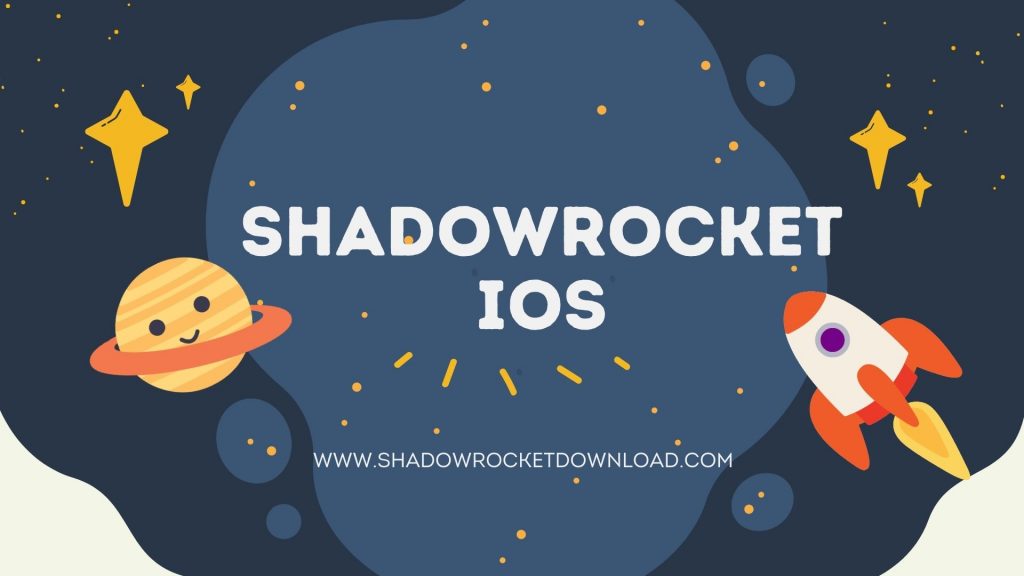
What is Shadowrocket iOS?
Shadowrocket iOS is an official iOS tool that acts as a VPN client, allowing users to establish secure and encrypted connections to the internet. It enables users to route their internet traffic through a remote server, hiding their IP address and encrypting their data, thereby safeguarding their online activities from prying eyes.
Features of Shadowrocket iOS
Secure VPN Connection
Shadowrocket iOS establishes a secure VPN connection between your iOS device and the internet. It encrypts your data and provides a secure tunnel for your internet traffic, preventing hackers or malicious entities from intercepting sensitive information.
Proxy Support
In addition to VPN connections, Shadowrocket supports proxy connections. It allows you to configure and connect to various proxies, such as HTTP, SOCKS5, and Shadowsocks, giving you flexibility in choosing the most suitable option.
Flexible Routing Rules
One of the standout features of Shadowrocket iOS is its ability to set up custom routing rules. These rules allow you to define how specific apps or domains should be routed through the VPN or proxy connections. With this feature, you can have fine-grained control over which traffic goes through the encrypted tunnel.
Traffic Optimization
Shadowrocket iOS optimizes your internet traffic to improve speed and performance. Compressing data and utilizing advanced algorithms minimizes bandwidth consumption, allowing you to browse the internet smoothly and efficiently.
App Customization
Shadowrocket iOS offers extensive customization options for individual apps. You can configure specific settings for each app, such as choosing the VPN or proxy connection to be used, turning on or off ad blocking, and much more. This level of customization enhances your browsing experience and gives you full control over your online activities.
Configure Shadowrocket
After the installation is complete, locate the Shadowrocket app on your home screen and open it. You will be greeted with a simple and intuitive interface. Before you can start using Shadowrocket iOS, you need to configure it with the necessary settings.
Step 3: Connect to a VPN Server
To establish a VPN connection with Shadowrocket iOS, you will need access to a VPN server. You can either use a VPN service provider or set up your own VPN server. Once you have the server details, follow these steps:
- In the Shadowrocket app, tap the “+” button to add a new VPN configuration.
- Enter the server details provided by your VPN service or your own VPN server.
- Optionally, you can give the VPN configuration a name for easy identification.
- Tap on the “Save” button to save the configuration.
- On the main screen of the Shadowrocket app, you will see the VPN configuration you just added. Tap on the toggle switch next to it to connect.
Shadowrocket will establish a secure VPN connection to the server you specified. Once connected, all your internet traffic will be encrypted and routed through the VPN server, ensuring your online activities remain private and secure.
Setting up Shadowrocket with a VPN
Shadowrocket iOS works seamlessly with various VPN services. If you already have a VPN subscription, here’s how you can set up Shadowrocket to work with your VPN:
Step 1: Obtain VPN Credentials
Before setting up Shadowrocket iOS with your VPN, you will need to obtain the necessary VPN credentials. These credentials typically include a server address, authentication method, username, and password. Contact your VPN service provider to obtain this information.
Step 2: Add VPN Configuration to Shadowrocket iOS
Once you have the VPN credentials, follow these steps to add the VPN configuration to Shadowrocket iOS:
- Open the Shadowrocket app on your iOS device.
- Tap on the “+” button to add a new VPN configuration.
- Enter the VPN credentials provided by your VPN service.
- Give the VPN configuration a name for easy identification.
- Tap on the “Save” button to save the configuration.
Step 3: Connect to the VPN Server
Now that the VPN configuration is added, you can connect to the VPN server using Shadowrocket:
- On the main screen of the Shadowrocket app, you will see the VPN configuration you just added. Tap on the toggle switch next to it to connect.
- Shadowrocket will establish a secure VPN connection to the server using the provided credentials.
- Once connected, all your internet traffic will be routed through the VPN server, ensuring your privacy and security.
Advanced Configuration and Customization
Shadowrocket offers advanced configuration options for users who want more control over their VPN and proxy connections. Here are some of the customization options available:
Routing Rules
Shadowrocket iOS allows you to create custom routing rules to specify how different apps or domains should be routed. You can define rules based on IP addresses, domain names, or other criteria. This feature gives you granular control over traffic through the VPN or proxy connections.
Customizing App Connections
With Shadowrocket, you can customize the VPN or proxy connection for each individual app on your iOS device. This means you can configure specific settings and preferences for each app, tailoring your browsing experience according to your needs. For example, you can route certain apps through a specific VPN server or proxy, while others may bypass the VPN altogether.
Allow listing and Blocklisting Apps.
Shadowrocket allows you to whitelist or blacklist specific apps for VPN or proxy connections. With whitelisting, you can choose which apps should route their traffic through the VPN or proxy, ensuring maximum privacy and security. Conversely, with blacklisting, you can exclude certain apps from using the VPN or proxy, allowing them to connect directly to the internet.
Shadowrocket vs. Other VPN Apps
While several VPN apps are available for iOS, Shadowrocket stands out with its unique features and user-friendly interface. Here are some advantages of Shadowrocket iOS over other VPN apps:
Speed and Performance
Shadowrocket is known for its exceptional speed and performance. It employs advanced techniques to optimize your internet traffic, ensuring fast and smooth browsing without compromising on security.
User-Friendly Interface
Shadowrocket iOS boasts a simple and intuitive interface, making it easy for users to navigate and configure the app. Its streamlined design allows even novice users to set up and connect to VPN or proxy servers effortlessly.
Security and Privacy
Shadowrocket iOS prioritizes your online security and privacy. Encrypting your data and routing it through secure VPN or proxy connections, it shields your online activities from prying eyes, providing you with peace of mind while browsing the internet.
Conclusion on Shadowrocket iOS
In conclusion, Shadowrocket iOS is a powerful VPN tool for iOS users, offering a range of features to enhance online privacy and security. With its secure VPN connections, flexible routing rules, and advanced customization options, Shadowrocket controls users’ internet traffic. Whether you want to access geo-restricted content, protect your data on public Wi-Fi networks, or maintain anonymity online, Shadowrocket is a reliable choice.

